What to Know
- Open Settings > Wallet & Apple Pay, and tap Add Card.
- Fill in your card information, and you're good to go!
- Apple Wallet enables Apple Pay, so once your wallet is set up, you can start Apple Paying.
This article explains how to add a credit card to Apple Wallet on iPad and iPhone, though the same instructions also apply to debit cards in Apple Wallet, too.
How to Add a Card to Apple Wallet
Adding cards to Apple Wallet only takes a few seconds, but before we start, make sure to have your credit card(s) handy as well as know the address associated with each particular card.
Setting up the Apple Card (Apple's branded credit card) in Apple Wallet is a slightly different process, so if you're interested in that, check out Apple's Apple Card support page.
-
Tap the Wallet app or open Settings > Wallet & Apple Pay.
-
In the Wallet app, tap the +, or in Settings, tap Add Card,
Lifewire
-
Either use your camera to take a picture of your card to automatically fill in your card details or manually enter your card's information, following along with the onscreen prompts.
Different banks require different information during this step, but all you need to do is follow along with the provided instructions. Once all your necessary information has been provided, you're all set.
-
After providing your card details, Apple will take a moment to verify your information with your bank, and then your card will appear within the Wallet app, and you'll be able to use that card with Apple Pay.
-
Repeat this process for any and all credit or debit cards you'd like to add to your wallet. When using Apple Pay, you'll be able to select whichever card you'd like to pay with, regardless of how many you have in your Wallet.
Tips and Tricks to Adding Cards to Apple Wallet
If you want to remove a card that's been added to Apple Wallet, check out our step-by-step instructions on how to remove a card from Apple Pay using iCloud.
Apple Wallet isn't exclusive to the iPhone or iPad. Here's how to add cards to Apple Wallet on Apple Watch and Mac.
FAQ
-
How do I add a vaccine card to Apple Wallet?
To add COVID-19 vaccine cards to Apple Wallet, scan the QR code your vaccine provider gave you. Tap the Health app notification and then tap Add to Wallet & Health. You can also use a downloadable file from your provider. If your card data is currently in your Health app, tap Summary > Vaccination Record > Add to Wallet.
-
How do I add an Apple gift card to Apple Wallet?
To add Apple gift cards to Wallet, you must first redeem the card to your Apple Account balance. Launch the App Store app, tap your profile icon, and tap Redeem Gift Card or Code. Scan the card's code or enter it manually. The balance is added to your Apple Account. To have your Apple Account balance display in Wallet, launch Wallet and tap Add (plus sign) > Add Apple Account > Continue and follow the prompts.
-
How do I add tickets to Apple Wallet?
Open the app, email, or notification from the ticket seller with your ticket. Select Add to Apple Wallet and follow the prompts. If you don't see this option, contact the seller to determine if the tickets can be added to Wallet.
Thanks for letting us know!
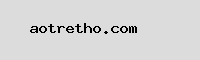
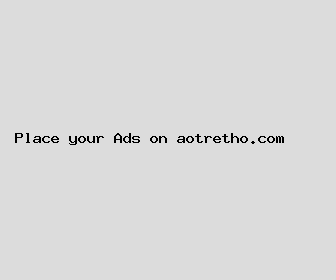
Author: Mark Rich
Last Updated: 1703947203
Views: 1978
Rating: 4.5 / 5 (72 voted)
Reviews: 88% of readers found this page helpful
Name: Mark Rich
Birthday: 2016-04-27
Address: 901 Jerry Plains Suite 882, Nelsonfurt, MT 67827
Phone: +4533066107846944
Job: Plumber
Hobby: Cycling, Rowing, Gardening, Snowboarding, Writing, Stamp Collecting, Survival Skills
Introduction: My name is Mark Rich, I am a artistic, vibrant, Open, strong-willed, lively, multicolored, Gifted person who loves writing and wants to share my knowledge and understanding with you.